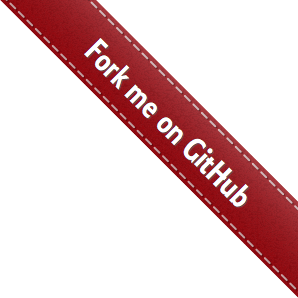Create project¶
In this chapter we will quickly experience the seldom project
Create case¶
Create a Python file: test_sample.py .
import seldom
class YouTest(seldom.TestCase):
def test_case(self):
"""a simple test case """
self.open("https://www.baidu.com")
self.type(id_="kw", text="seldom")
self.click(css="#su")
self.assertInTitle("seldom")
if __name__ == '__main__':
seldom.main()
If you have an environment for Selenium, you can now run this use case.
Automated project creation¶
seldom provides scaffolding to help us quickly create Web UI automation projects.
- view the help:
> seldom -h
usage: seldom [-h] [-v] [-project PROJECT] [-r R] [-m M] [-install INSTALL]
WebUI automation testing framework based on Selenium.
optional arguments:
-h, --help show this help message and exit
-v, --version show version
-project PROJECT Create an Seldom automation test project.
-h2c H2C HAR file converts an interface test case.
-r R run test case
-m M run tests modules, classes or even individual test methods
from the command line
-install INSTALL Install the browser driver, For example, 'chrome',
'firefox'.
- Create project:
> seldom -project mypro
- View directory structure:
mypro/
├── test_dir/
│ ├── test_sample.py
├── test_data/
│ ├── data.json
├── reports/
└── run.py
test_dir/Test case directory.test_dir/Test data file directory.reports/Test Report directory.run.pyRun the test file.