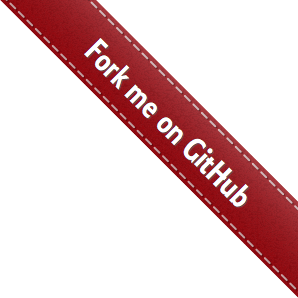Quick Start¶
Download Browser Driver¶
As with Selenium, before you can run automated tests using seldom, you need to configure the browser driver, This step is very important.
Automatically download
Seldom provides automatic download driven by chrome/firefox/ie/edge/opera browser.
> seldom -install chrome
> seldom -install firefox
> seldom -install ie
> seldom -install edge
> seldom -install opera
- By default, download to the current C://Users/username/.wdm/drivers/ directory.
- Chrome: ChromeDriver Mirror image of Taobao used.
- Safari: safaridriver (macOS,default path:/usr/bin/safaridriver)
main() Method¶
main() method is seldom run test entry method, It provides some of the most basic and important configurations.
import seldom
# ...
if __name__ == '__main__':
seldom.main(path="./",
browser="chrome",
base_url=None,
report=None,
title="project name",
tester="Anonymous",
description="Environment description",
debug=False,
rerun=0,
save_last_run=False,
language="en",
timeout=None,
whitelist=[],
blacklist=[]
)
Parameter specification
- path : Specifies the test directory or file.
- browser : Run browser name(for example: “chrome”, “firefox”).
- base_url : A parameter to test the HTTP interface testing, setting the global URL.
- report : The name of the custom test report, The default format is YYYY_mm_dd_HH_MM_SS_result.html.
- title : Test report title.
- title : Specifies the tester, default ‘Anonymous’.
- description : Test report description.
- debug : Debug mode, set to True does not generate test HTML tests, default is False.
- rerun : Sets the number of failed reruns, Default is 0.
- save_last_run : Set to save only the last result, default to False.
- language : Set the HTML report in English and Chinese, default ‘en’, Chinese zh-CN.
- timeout : Sets the timeout, Default 10 seconds.
- whitelist : The use case label sets the whitelist.
- blacklist : Use case label Sets the blacklist.
Run Test¶
Run under a terminal (recommended)
Create the file run.py, And import main() method.
import seldom
seldom.main()
main() Method Run the use case in the current file by default.
> python run.py # Run with the Python command
> seldom -r run.py # Run with the Seldom command
Set the running directory, file
You can specify the directory or file to run with the path parameter.
Run a class or method
The seldom -m command can provide a more granular run.
> seldom -m test_sample # test_sample.py file
> seldom -m test_sample.SampleTest # SampleTest Class
> seldom -m test_sample.SampleTest.test_case # test_case method
Failed Rerun¶
seldom support failed reruns, as well as screenshots.
import seldom
class YouTest(seldom.TestCase):
def test_case(self):
"""a simple test case """
self.open("https://www.baidu.com")
self.type(id_="kw", text="seldom")
self.click(css="#su_error")
#...
if __name__ == '__main__':
seldom.main(rerun=3, save_last_run=False)
Parameters
- rerun : Sets the number of failed reruns, Default is 0.
- save_last_run : Sets to save only the last result, default to False.
Run logs
> python test_sample.py
The test report

To view the screenshots, click the show button in the report.
Test Report¶
seldom automatically generates HTML test reports by default.
- Befor running the test case
mypro/
|--- test_sample.py
- After running the test case
mypro/
|-- reports/
| |-- 2020_01_01_11_20_33_result.html
|-- test_sample.py
Open the 2020_01_01_11_20_33_result.html test report through a browser, View the test results.
Debug mode
if you don’t want to generate and HTML report every time you run, You can opent the debug mode.
import seldom
seldom.main(debug=True)
Define Test Reports
import seldom
seldom.main(report="report.html",
title="xxxx",
tester="username",
description="run evn:windows 10/ chrome")
- report: Configure the report name and path.
- title: Customize the title of the report.
- tester: Customize the current tester.
- description: Add report information.
XML Test Reoprt
If you want to generate a report in XML format, just change the suffix name .xml of the report.
import seldom
seldom.main(report="report.xml")