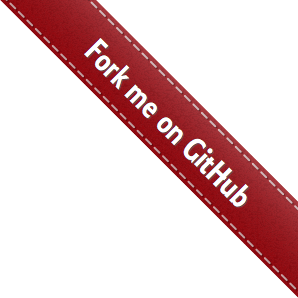seldom API¶
Find Element¶
Selenium provides 8 ways of find element, which are consistent with Selenium.
- id_
- name
- class_name
- tag
- link_text
- partial_link_text
- css
- xpath
Demo
self.type(id_="kw", text="seldom")
self.type(name="wd", text="seldom")
self.type(class_name="s_ipt", text="seldom")
self.type(tag="input", text="seldom")
self.type(xpath="//input[@id='kw']", text="seldom")
self.type(css="#kw", text="seldom")
self.click(link_text="hao123")
self.click(partial_link_text="hao")
Help Information
Index
Sometimes a single element cannot be found by a single location, then you can specify the index of an element via index.
self.type(tag="input", index=7, text="seldom")
tag=”input” Matches a set of elements, index=7 Specifies the eighth element in the set, index default subscript 0.
Fixture¶
A test fixture represents the preparation needed to perform one or more tests, and any associated cleanup actions.
seldom provides a way to implement fixtures.
start & end
Fixture for each test case.
import seldom
class TestCase(seldom.TestCase):
def start(self):
print("start case")
def end(self):
print("end case")
def test_search_seldom(self):
self.open("https://www.baidu.com")
self.type_enter(id_="kw", text="seldom")
def test_search_poium(self):
self.open("https://www.baidu.com")
self.type_enter(id_="kw", text="poium")
start_class & end_class
Fixture for each test class.
import seldom
class TestCase(seldom.TestCase):
@classmethod
def start_class(cls):
print("start test class")
@classmethod
def end_class(cls):
print("end test class")
def test_search_seldom(self):
self.open("https://www.baidu.com")
self.type_enter(id_="kw", text="seldom", clear=True)
def test_search_poium(self):
self.open("https://www.baidu.com")
self.type_enter(id_="kw", text="poium", clear=True)
Warning: Don't write the use case steps into the fixture method!
Because it is not part of a use case, the test report will not be generated if the steps in it fail to run.
Assertion¶
seldom provides a set of assertion methods for Web pages.
Deom
# Asserts is equals to "title"
self.assertTitle("title")
# Asserts contains "title"
self.assertInTitle("title")
# Asserts is equals to "title"
self.assertUrl("url")
# Asserts contains "url"
self.assertInUrl("url")
# Asserts that the page contains "text"
self.assertText("text")
# Asserts that the page not contains "text"
self.assertNotText("text")
# Assert that the warning message is equal to "text"
self.assertAlertText("text")
# Asserts whether an element exists
self.assertElement(css="#kw")
# Asserts if the element does not exist
self.assertNotElement(css="#kwasdfasdfa")
Skipping tests and expected failures¶
The following decorators and exception implement test skipping and expected failures:
Method
- @seldom.skip(reason) : Unconditionally skip the decorated test. reason should describe why the test is being skipped.
- @seldom.skip_if(condition, reason) : Skip the decorated test if condition is true.
- @seldom.skip_unless(condition, reason) : Skip the decorated test unless condition is true.
- @seldom.expected_failure : Mark the test as an expected failure or error. If the test fails or errors it will be considered a success. If the test passes, it will be considered a failure.
Demo
import seldom
@seldom.skip("skip this use test class")
class YouTest(seldom.TestCase):
@seldom.skip("skip this case")
def test_case(self):
# ...
if __name__ == '__main__':
seldom.main()
WebDriver API¶
Seldom simplifies the API, Make it easier for you to navigate Web pages.
Most APIs are provided by WebDriver class:
import seldom
class TestCase(seldom.TestCase):
def test_seldom_api(self):
# Accept warning box.
self.accept_alert()
# Adds a cookie to your current session.
self.add_cookie({'name' : 'foo', 'value' : 'bar'})
# Adds a cookie to your current session.
cookie_list = [
{'name' : 'foo', 'value' : 'bar'},
{'name' : 'foo', 'value' : 'bar'}
]
self.add_cookie(cookie_list)
# Clear the contents of the input box.
self.clear(css="#el")
# It can click any text / image can be clicked
# Connection, check box, radio buttons, and even drop-down box etc..
self.click(css="#el")
# Mouse over the element.
self.move_to_element(css="#el")
# Click the element by the link text
self.click_text("新闻")
# Simulates the user clicking the "close" button in the titlebar of a popup window or tab.
self.close()
# Delete all cookies in the scope of the session.
self.delete_all_cookies()
# Deletes a single cookie with the given name.
self.delete_cookie('my_cookie')
# Dismisses the alert available.
self.dismiss_alert()
# Double click element.
self.double_click(css="#el")
# Execute JavaScript scripts.
self.execute_script("window.scrollTo(200,1000);")
# Setting width and height of window scroll bar.
self.window_scroll(width=300, height=500)
# Setting width and height of element scroll bar.
self.element_scroll(css=".class", width=300, height=500)
# open url.
self.open("https://www.baidu.com")
# Gets the text of the Alert.
self.get_alert_text
# Gets the value of an element attribute.
self.get_attribute(css="#el", attribute="type")
# Returns information of cookie with ``name`` as an object.
self.get_cookie()
# Returns a set of dictionaries, corresponding to cookies visible in the current session.
self.get_cookies()
# Gets the element to display,The return result is true or false.
self.get_display(css="#el")
# Get a set of elements
self.get_element(css="#el", index=0)
# Get element text information.
self.get_text(css="#el")
# Get window title.
self.get_title
# Get the URL address of the current page.
self.get_url
# Set browser window maximized.
self.max_window()
# Mouse over the element.
self.move_to_element(css="#el")
# open url.
self.open("https://www.baidu.com")
# Quit the driver and close all the windows.
self.quit()
# Refresh the current page.
self.refresh()
# Right click element.
self.right_click(css="#el")
# Saves a screenshots of the current window to a PNG image file.
self.screenshots() # Save to HTML report
self.screenshots('/Screenshots/foo.png') # Save to the specified directory
# Saves a element screenshot of the element to a PNG image file.
self.element_screenshot(css="#id") # Save to HTML report
self.element_screenshot(css="#id", file_path='/Screenshots/foo.png') # Save to the specified directory
"""
Constructor. A check is made that the given element is, indeed, a SELECT tag. If it is not,
then an UnexpectedTagNameException is thrown.
<select name="NR" id="nr">
<option value="10" selected="">10 dollar</option>
<option value="20">20 dollar</option>
<option value="50">50 dollar</option>
</select>
"""
self.select(css="#nr", value='20')
self.select(css="#nr", text='20 dollar')
self.select(css="#nr", index=2)
# Set browser window wide and high.
self.set_window(100, 200)
# Submit the specified form.
self.submit(css="#el")
# Switch to the specified frame.
self.switch_to_frame(css="#el")
# Returns the current form machine form at the next higher level.
# Corresponding relationship with switch_to_frame () method.
self.switch_to_frame_out()
# Switches focus to the specified window.
# This switches to the new windows/tab (0 is the first one)
self.switch_to_window(1)
# Operation input box.
self.type(css="#el", text="selenium")
# Implicitly wait.All elements on the page.
self.wait(10)
# Setting width and height of window scroll bar.
self.window_scroll(width=300, height=500)
Keys¶
Sometimes we need to use the keyboard, For example: enter ,``backspace`` ,``TAB`` ,``ctrl/command + a``, ctrl/command + c and so on.
sedom provides a set of keyboard operations.
Demo
import seldom
class Test(seldom.TestCase):
def test_key(self):
self.open("https://www.baidu.com")
self.Keys(css="#kw").input("seldomm")
self.Keys(id_="kw").backspace()
self.Keys(id_="kw").input("github")
self.Keys(id_="kw").select_all()
self.Keys(id_="kw").cut()
self.Keys(id_="kw").paste()
self.Keys(id_="kw").enter()
if __name__ == '__main__':
seldom.main()